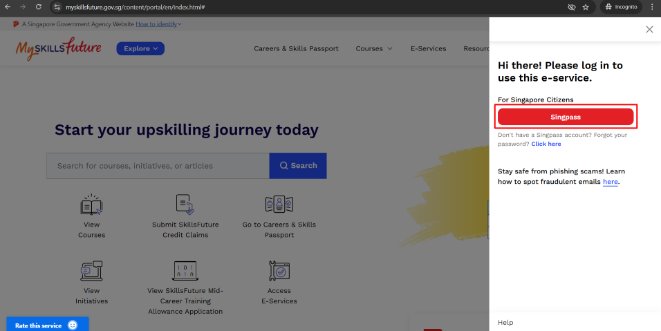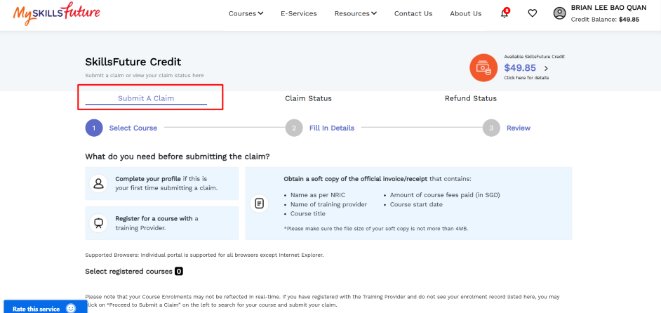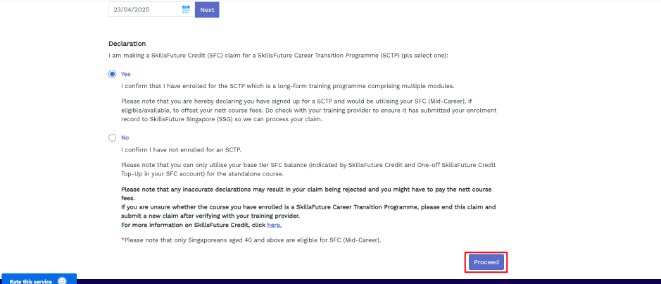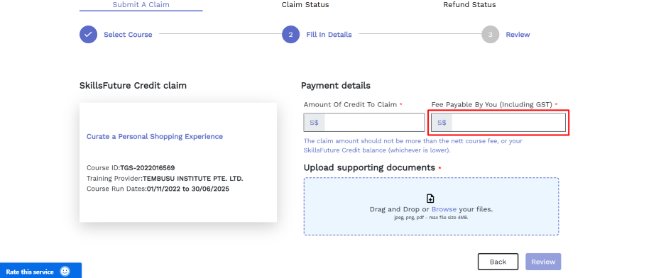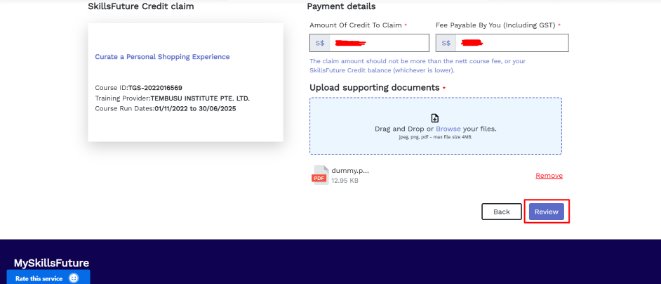This is for students who will be using SkillsFuture Credit to pay for their course. Please note that SkillsFuture WILL NOT accept claims once the course has commenced, and claims need to be submitted BEFORE class.
1. You will need to login to SkillsFuture via your Singpass to make your claim. Select ‘Submit SkillsFuture Credit Claims’ 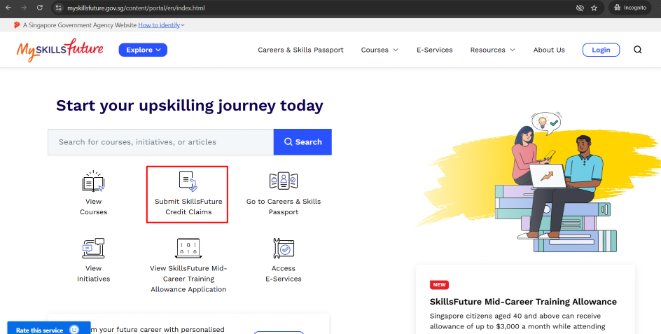
3. Then scan QR code using your Singpass Mobile App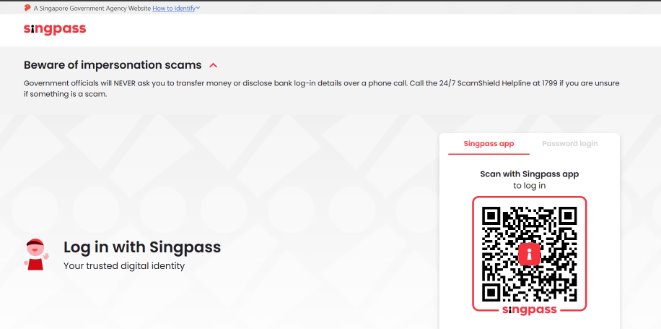
5. Search the course by using the TGS code OR Course Name/Title. 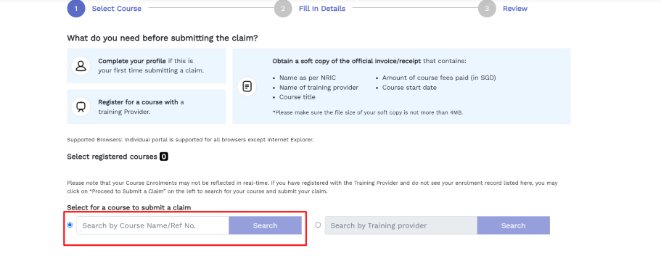
You can find the TGS code in your invoice. (Refer to the sample invoice below.) 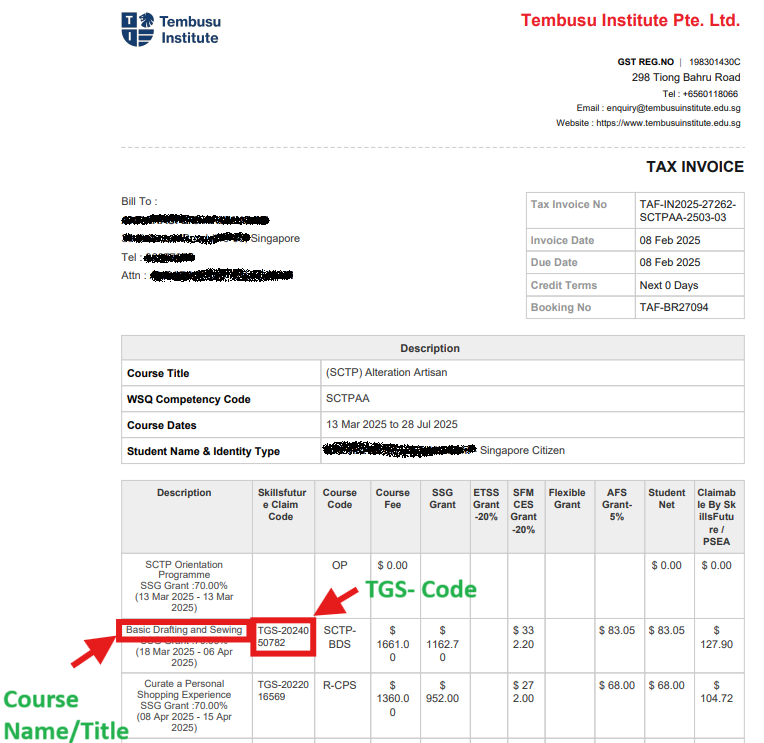
6. Check the Course Support Period(s), then click ‘Select’ 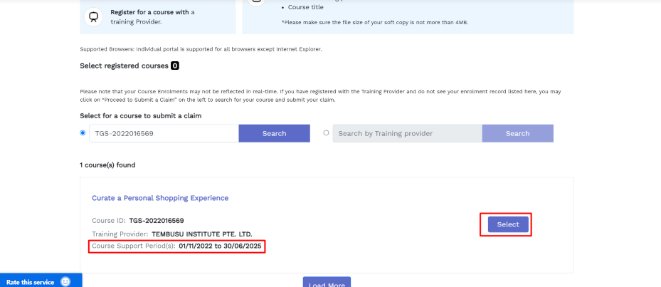
7. Next, click on ‘Course Start Date’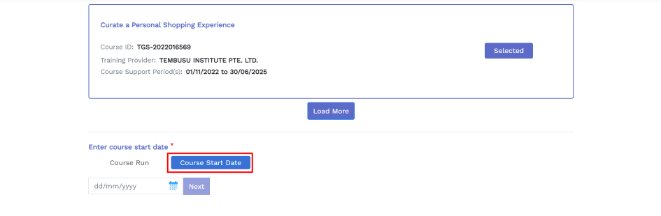
8. Select the start date of your course from the calendar then click ‘Next’ 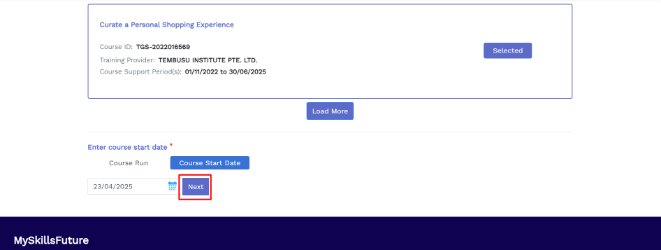
9. If you are applying for a SCTP class, select ‘Yes’ if not select ‘No’ 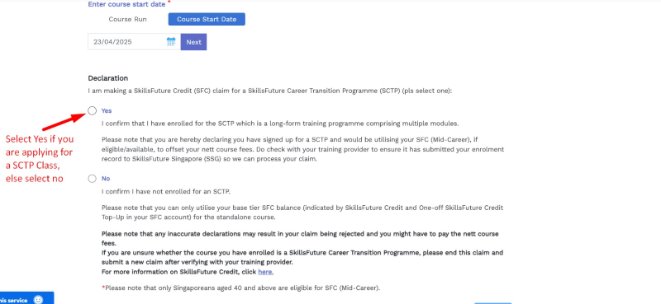
11. Next, fill in the ‘Amount of Credit to Claim’ .Enter the amount you are going to claim for SkillsFuture Credits(SFC). 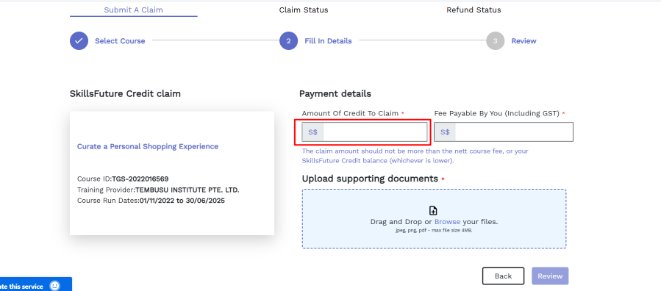
12. Enter the student nett fees to be paid by you including GST.
Fees Payable by you (Including GST) means the nett courses fees of the class
13. Click on ‘Browse’ to upload invoice proof. Upload your downloaded/ screenshot invoice.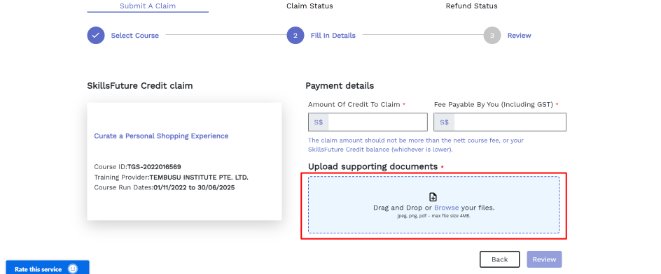
15. Read and click on the ‘SkillsFuture Credit Terms & Conditions’ checkbox and hit ‘Submit’. 
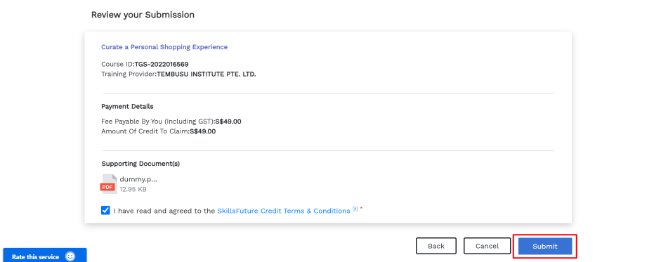
16. Read the terms and click on ‘Agree and Submit' 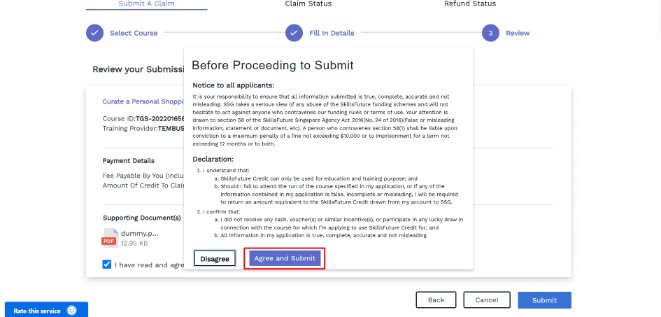
17. Once done you may notify our customer service team at +65 60118066 with a screenshot of your claim details. 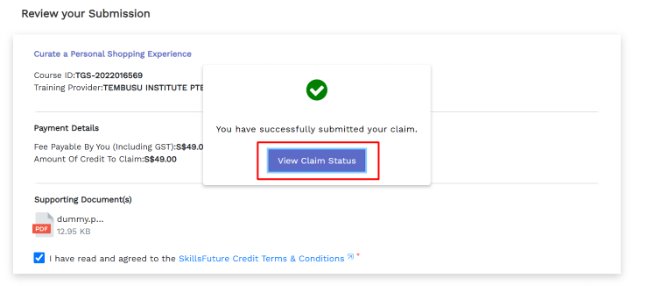
Alternatively you can watch this video guide to learn how to claim your SkillsFuture Credits. (Click on the screenshot below to watch the video guide.)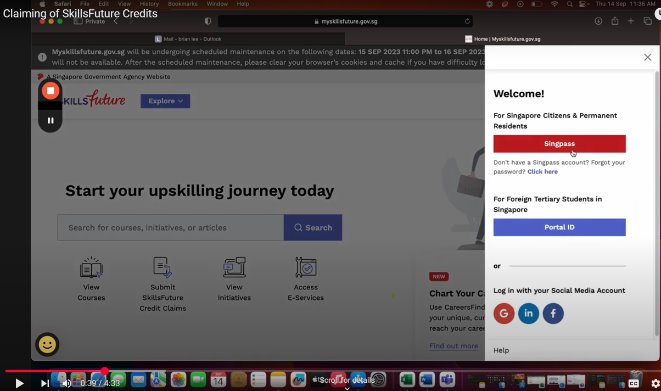
If you have further questions, feel free to contact us through WhatsApp or write to us through enquiry@tembusuinstitute.edu.sg